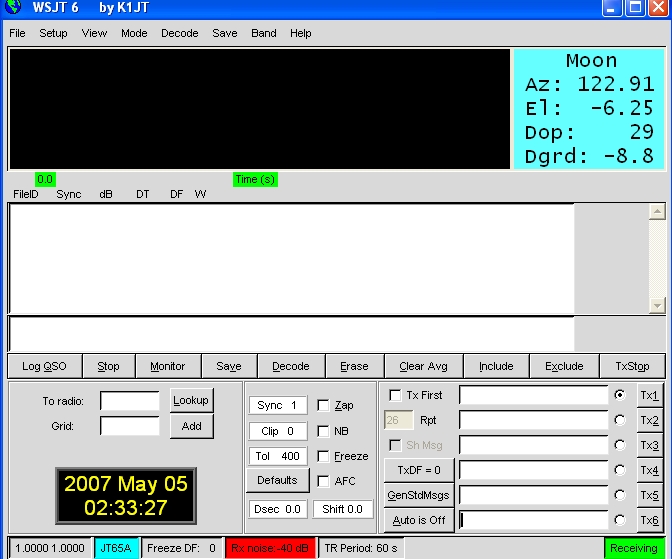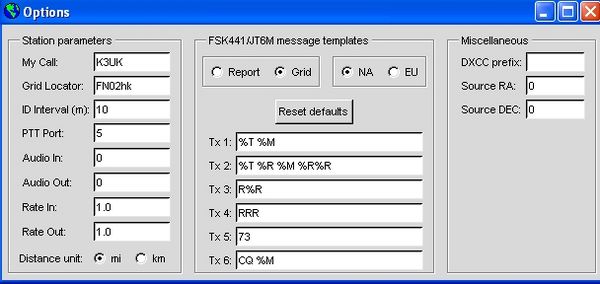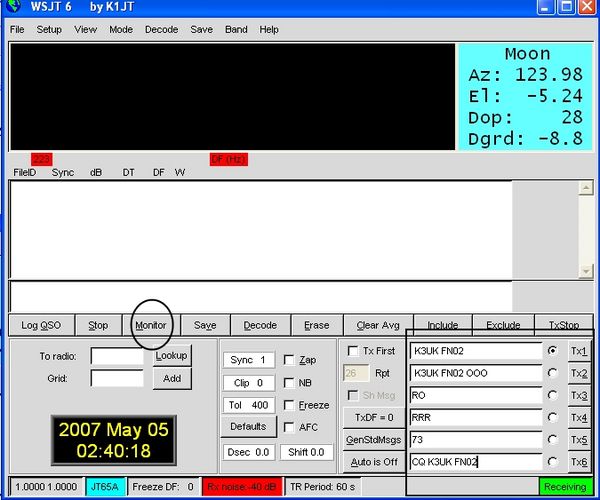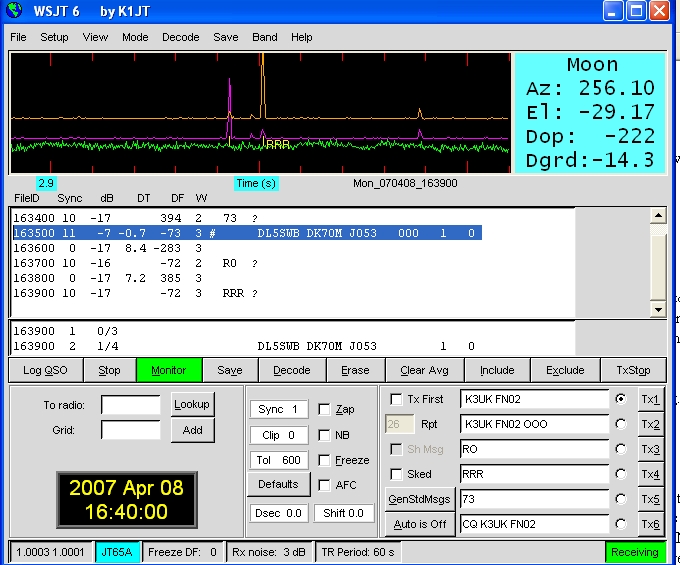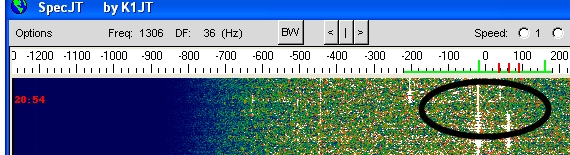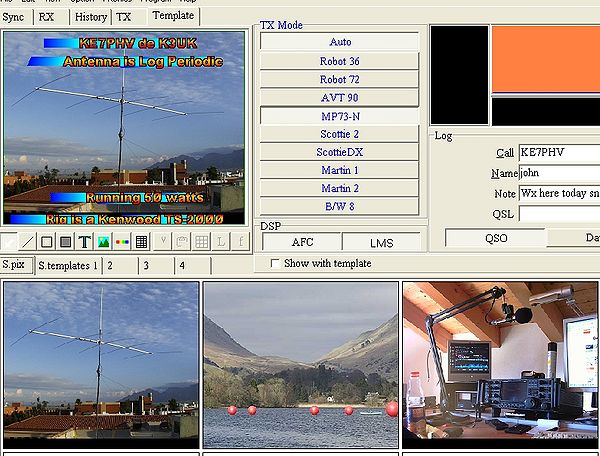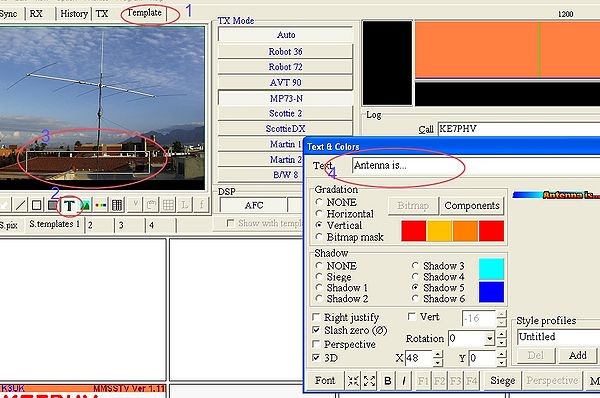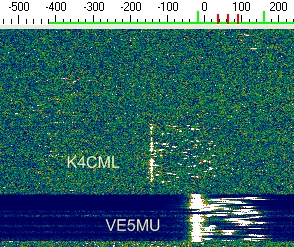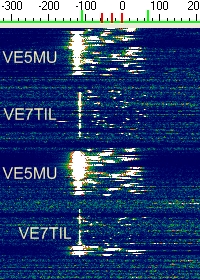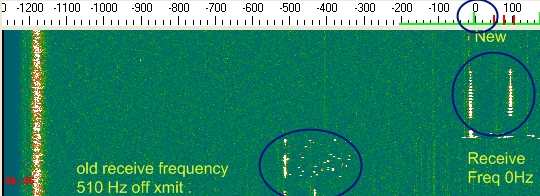WSJT
The complete Bozo's guide to JT65A
Written by Andy K3UK and reproduced for this wiki with permission
This article may be freely re-distributed if credit to the author is given
Introduction:
As a complete bozo, I am quite qualified to write this guide. I have been using the mode for a whole month now and have had "QSOs" with dozens of stations in several continents. For example, South Africa on 40 meters. All DX worked with low power and a simple piece of wire in a tree. I have no idea why the software works but if I, K3UK, can figure out how to get it to work.....anyone can !
If you are smart, and know more than me about this software, please feel free to email me via andrewobrie@gmail.com I will be happy to add your help to this document. Please let me know if I have added anything that is just plain stupid, or wrong!
History:
The JT65A discussed in this guide is a submode within a suite of applications collectively referred to as WSJT . The WSJT software has been available for several years (2001) and was initially designed by Joe, K1JT. This amazing piece of software has evolved to the point that there is now a team, rather than one individual, that are developing the software. That team consists of Joe K1JT , DL3LST, KK7KA, ON/G4KLX., N5HY, VA3DB, and James Courtier-Dutton . This team is to be commended for their contributions to the advancement of amateur radio communications.
These non-bozos have already written a document that serves as a useful guide. I have read it several times, it takes several readings for this bozo to understand just a little. If you would like to read the smart people's guide, you can find it at People's guide
The first HF terrestrial use of JT65 appears to have been a JT65B QSO on August 14 2006 between Victor UA0LGY and Tetsu JE5FLM. The recent explosion of HF activity began after VE3FGU , and several of his friends, started experimenting with the JT65B on March 23 , 2007 and JT65A on March 24. 2007.
On March 28th, several members of the digitalradio reflector: Yahoo digital radio reflector group noted some unknown digital signals on 20M and on March 30th concluded that they were JT65A signals . The experiments of Mike VE3FGU, Tetsu JE5FLM, David WD4KPD, Marshall W9RVG, Seli TF3AO, and others, quickly exploded in to the hottest HF mode for weak signal DXing and experimentation.
What Skills Do I Need ?
- 1. The ability to set your computer's clock accurately and keep it synchronized
- 2. The ability to connected your radio to a sound card for receive and transmit (receive only, if an SWL).
- 3. Be able to use a computer mouse or keyboard (fingers, feet , or nose will work just fine).
What can I do with this software ?
This is not software that is designed for a"rag-chew" ( a British-American colloquialism for having a long conversations) . If you want to find out how Bert's operation went, try PSK 31 , DominoEx, Olivia , or some other digital mode well suited for keyboard chats. This software is for brief exchanges of information. Mostly callsign , location, signal report, and confirmation of the signal report. Since it is very good for weak signal detection, it is a great QRP HF mode. You will find the software useful for monitoring propagation and, if you are a DX hunter interested it a quick 5NN and moving on , this is a mode for you! Why not a "rag-chew" ? Well, you could, but the software is designed for brief exchanges of no more than 5-6 words and each exchange takes one minute. So, it would take you about 6 minutes to establish contact with Bert and find out that the surgeon removed the wrong organ.
The software was designed for EME and Meteor Scatter communications but I will leave that for another bozo to write about. I have to use a spell-checker to spell meteor.
Where do I get the software ?
They don't make it easy to obtain. A quick trip to Google will give you several dead links and even a visit to WSJT "Smooth Jazz" , an FM station in Florida. We want "jazz" of a different kind, so go to KiJT for the most recent version. If you have a REAL slow computer, there are older versions that will work well, check other versions for these. DM780 a digital mode companion to Ham Radio Deluxe and FLDIGI, a well known Linux application, are both reportedly working on adding JT65A.
Installing the software:
Assuming you remember which folder you downloaded the software to, go to that folder and click on the WSJT597.EXE file. The install will default to your program files folder and the usual path will be c:\program files\wsjt\wsjt6.exe . Once you have done this, boot up the program. Take a deep breath, prepare to be confused and amazed.
Setting Up The Software:
This should take less than a minute . When the program boots up, you will see a brief dos-type window pop up. Ignore this for a while, it s a useful window but something you may never need to pay much attention too. A few moments later you will see the WSJT main screen. Don't panic if the "waterfall" is dark and devoid of signals , this is normal at this stage. Click on MODE and select JT65A.
Here is what you will see when the main window opens up .
Ignore the bit about the moon unless you are thinking of a moonlight walk with that new girlfriend, or plan to bounce radio signals off the moon. Yeah right...like that's really possible.
Now, we will set it up for your callsign and your location. To do this, you need to click on SETUP and then select OPTIONS.
You will note that in this picture, the callsign is already set-up for K3UK. This may come as a complete shock to some , but you are NOT K3UK. Your government issued a call sign just for you. In the box named MY CALL, enter in your call sign. Next you need to figure out where you are. This may not be easy if you have just drank two bottles of your favorite grog, or have traveled two days in a row boat to that rare DX island. However, those that do know where they are located should try to know their GRID LOCATOR and then you place your grid locator in , you guessed it... the box called GRID LOCATOR. Since you are a complete bozo like me, you may not know what your grid square is. Grid locators can get very specific, to within a few metres. For JT65A HF work, you really don't need to be that precise. The grid square for your post office or town centre will do. Americans can go to ARRL locate . Britons can go to british locate . It may be hard for some American and Britons to realize , but there are other countries in the world. That is good , because we need other countries to make DXing more exciting., and provide places to go on vacation. If you live in one of these other places , try ARRL your grid. A new alternative is F6FVY's Google Maps server that allows you to find your location on a Google map and your grid square will pop up on the map. Check gridsquare locators . The WSJT software does not require grid locators but the grid locators are used in the default mode instead of an RST report. Setting the Radio for Transmit
OK, so you have entered in your callsign and location. If you want to make the software key your radio when transmitting, you need to tell WSJT which comm port you are using for "PTT". My station uses a virtual serial port , port 5. You will likely use 1, or 3 if you are using a regular serial port. Enter your port where it says PTT PORT.
Just one more thing to do. The software can calculate the distance between your grid locator and the received station's grid locator. Most sensible folks use metres but a few people clutch to a old system referred to as "miles" (mainly those Brits and Americans, again). Remember, I am a complete bozo, so I use miles. Click on the ML or KM in the DISTANCE UNIT area.
That's it. Leave all the other stuff alone.
Receiving signals :
Assuming you already have the audio from your radio receiver connected to the input of your sound card, you are close to being ready to receive. Remember though, the software was written by somebody completely intelligent. There are many useful things that can be done with the software, the smart author thus decided that the receiving of signals needs to be activated. Your WSJT main screen should now look like this.
Note that I have highlighted a button called MONITOR. Note also that the other area I highlighted has your callsign and grid square inserted. Now, click on the MONITOR button with your radio tuned to any HF frequency and you will eventually see signals on what looks like a waterfall. I say eventually, because this waterfall is one thoughtful waterfall. It needs to think a while about what it is receiving and then, precisely when your PC's clock signifies the start of a new minute, the display will come to life with some interesting squiggly lines. Assuming you see some squiggly lines , you are in good shape and ready to move on. To be honest, this "waterfall" is not a waterfall in the traditional sense. The waterfalls that you see in Digipan, Multispsk, fldigi, MMTTY, Winwarbler, DM780, MixW, etc etc, display the signal on a continuous basis and indicate the intensity of the received signal. This display in WSJT actually takes a snap shot of what you have received in the past 48 seconds and displays it all at once. The moon-bouncing meteor dodging hams that use the WSJT software, use this aspect to analyze minute details that enable them to determine if the Martians have actually entered our ionosphere. It is an important "main graphical area" ( as the official guide calls it) , even for HF applications. More on how to interpret this later.
Frequencies :
We might as well get the radio tuned to frequencies known to be used for JT65A on HF. Remember this is a new application for the software and it is still evolving. The most commonly used frequencies are 14075 to 14076 ,7075 7076 in North America ,7042 to 7043. 7025, LSB for Europe and Oceania, 3576 (North America ) , 3796 (Europe) , also 18102, 18106, 10147, 21076, 24910 . 1805 to 1808 . 14076 or 7076 are the best places to start. These are DIAL frequencies, most use USB but there are some that use LSB. By far the simplest method of figuring out where the action can be found is to use your web browser and go to jt65 talk . This web site is the place to go for announcements of who is active and what frequency they are using. The website is maintained by Chris, N0UK . Yes, he is N0UK and I am K3UK. We are both part of a British plot to take control of the JT65 world and lay the foundation for re-acquisition of colonial America in 2076. The Queen visiting the Kentucky Derby is also part of this plot.
So tune to one of the above frequencies , get a cup of coffee and relax for a minute or to.
Tuning Accuracy :
Now, some important stuff. The smart JT65A users will eventually point this out to us bozos, so I figured I will tell you now. The software decodes signals over a wide range, up to 600 Hz. So you can decode several signals within this 600 Hz range . You can be decoding all of them but if you transmit you could be several hundred Hz from the other station's transmit signal. This , to the JT65A afficinados, is a crime and war crime tribunals may get formed. Even a bozo like me can understand this after a while. It's like working "split" and taking up more spectrum than is needed. It is also like not being zero-beat in CW and trying to work a person who has a 200 Hz filter active. If you are 300 Hz from his frequency, he is not going to hear you. Don't fear, this is easy to address, more on this a little later in the document..
Let's not worry about accuracy at the moment, lets just tune a signal. After a few minutes on an active frequency your main screen may look like this:
The blue highlighted text is my work, your screen will not automatically highlight text..
The highlighted text is...
163500 11 -7 -0.7 -73 3 # DL5SWB DK7OM JO53 OOO 1 0
What the heck does this mean? Smart guys already know, but bozos like me are still learning. It tells you that at 1635 (and zero seconds) the software decoded DK70M responding to DL5SWB. Just like a regular phone contact "P5DX de K3UK". . It also tells you that DK7OM is in grid square JO53. This string of information also tells me that the dB was averaging -7 during the minute or so the software was decoding DK7OM's signal . This is a signal to noise type of reference. 7 dB in to the noise. This is a good signal, WSJT will decode signals well below -20 dB. The minus 73 under the DF area tells me that I am close in frequency , about 73 Hz off, good enough for now. I'll save the other info in that string for a later discussion.
What About The Rest In The Window. ?
The "RO" RRR" and "73" are just snippets of a conversation used to confirm the QSO. Its like tuning in your radio and hearing someone say "Roger" or "73" . More on this later. Version 5.9.7 has an option that suspends use of the RO , RRR, and 73 messages. This option was specifically added for the new HF application of JT65A. The RO , RRR, and 73 messages in the default format were designed with EME and Meteor Scatter QSO in mind and are as brief as possible. For HF application of JT65A, the need for very brief bursts of information is not paramount., so the new version has added an option to include callsigns and signal reports . The RO , RRR, and 73 messages are messages in a special format and can be decoded and even weaker signal levels that the other messages. So when signals are very weak on HF you may still see these messages.
That Weird Waterfall Thingy :
As mentioned earlier , that weird waterfall thingy (the "main graphical display" ) can tell you a lot. The rookie user needs to know a few basics that will enable you to be closer to the received station's frequency. In the picture below you will see a red spike on the spectrum display.
You can take your mouse and click on the red spike (see center of picture above) and that will get you close to the right frequency. The peaked blue spike tells you something useful too, I will add that at another date.
Those RRR and 73 reports that are decoded will show up as orange or purple lines on the waterfall.
Reportedly, clicking on the purple peak will also serve as an tuning aide, I have not tested that yet. For meteor scatter and EME work, the orange, purple, and green lines can be valuable in digging out a signal. For JT65A on HF, they are not as important.
Using a "waterfall" l that has to think for a minute before it updates information can be frustrating. Don't worry, the author has another trick up his sleeve, a second waterfall! This is a REAL waterfall just like the ones Peter Martinez and Skip Teller invented for use old PSK31 users. Click on VIEW at the top of the main window and then select SPECJT. A real waterfall will open up (if you are using an older version you may need to manually boot up "spectran.exe" for this ). This waterfall can detect RF generated by a flatulent butterfly 1000 kilometres away. Eventually you will stare at this waterfall and see the tiniest hint of a signal and be amazed as the software decodes information from it. Note on the picture below, you will see this second waterfall, a received signal and the mouse cursor indicating tuning the signal to the sync tone. For HF work, this second graphical display will be the most important display for identifying the presence of a signal and in accurately tuning in the station.
Clicking with the mouse, on the longer sync tone will get you very precisely tuned. The sync tones are actually 1270 Hz, you and your dog should have no difficulty learning to recognize the sync tone both in the SpecJT, and via your ears (actually, your dog may have difficulty understanding the waterfall display, sorry to point this out ) . The authors of this software think of bozos like me and actually send the sync tone quite frequently, so you get lots of chances to spot it. If you have monitored the active HF JT65A frequencies you will have heard a few JT65A signals. These tones sound a little like the old Throb mode, and a little like very slow DominoEX. This throbbing type signal actually sends the important sync tone about 65 times in a typical sequence, the other tones in a sequence are sending information. The tones actually change a little during a "QSO", and some of the messages actually don't use the sync tone in the same way. That's too complicated for a bozo's guide, but the aforementioned smart people's guide explains it well. . The general rule of thumb, detect a signal within the SpectJT that looks like JT65A and click on the LEFT edge of the signal. Be aware that the SpectJT will display all kind of other signals within the range of the waterfall , so you may see PACTOR bandits, PSK Rangers, RTTY rompers, Hell raisers, and a plethora of other digital modes. JT65 is fairly easy to spot after a couple of attempts, the only other digital mode that looks a little like it in the SpectJT is MFSK16, but this sounds very different.
The signal in the picture above is a very weak signal. Sometimes just a very very slight line has shown in the SPECJT waterfall and I have successfully decoded a signal. Remember , you don't need to be that precise to just decode signals, you need to get precise to be transmitting as close as possible to their transmitted signal. The reason you want to be close is because the smart JT65A operator my not want to be receiving signals more than a certain distance from his transmit signal. He may have , for example, set the software to ignore signals from more than 200 Hz away from his signal. So, if you are 300 Hz away, he will never decode your signal. I often listen with a 600 Hz range so that I can get a sense of who is active on the band , but switch to 200 Hz when trying to have QSOs. To set the range , left click on the number in the TOL box to raise the setting, right-click on the number to lower the setting. Click the "freeze" button to maintain this .
Remember to raise TOL to 600 and Freeze "off", if you are just looking for QSOs.
While the SpecJT window is open , click on OPTIONS and select JT65 DF Axis. This will help further in precision tuning. While there, you can also play with the palette settings and vary the appearance of the waterfall. There will be a few occasions where you cannot even see a signal even in this highly sensitive waterfall. The different palettes will make it possible to see extremely weak signals , try "hot" for example.
Note at the bottom of SpectJT there is a "gain" area , just to the right of the digital clock. You can adjust the gain of the waterfall with this control. You can also adjust the brightness and contrast of the SpecJT waterfall. Try that, if your ears detect a signal but you don't see it on the waterfall. The gain control can be an important factor if you experience a situation where you are unable to decode signals, please see the "trouble" section of this document.
A good Bozo's guide should be short and sweet, but I need to explain a few more useful tips about receiving a signal . Take a look at this
The stronger signal at the bottom right-hand corner is VE5MU. The weaker signal is K4CML. They are working each other but not exactly on the same frequency. Their QSO copied at my station shows....
022200 3 -16 -1.5 -143 4 * VE5MU K4CML FM17 1 0 022300 19 -4 1.4 -22 3 * CQ VE5MU DO70 1 0
Pretty close though and will work unless they have their TOL set to less than 100.
Now take a look at this:
VE5MU and VE7TIL copied at my station on 40M, both almost exactly tuned with each other. My station recorded their QSO 024800 9 -7 1.5 -121 3 # VE7TIL VE5MU DO70 OOO 1 0 024900 3 -9 0.1 -116 3 # VE5MU VE7TIL CN89 OOO 1 0
Although -121 and -116 DF from where I was tuned, they were within 5 Hz of each other.
Please note, the callsign in the above pictures do NOT appear in the SpecJT, I added them for illustrative purposes.
I am sure you wonder what all the other numbers mean, this will be added at a later date but it is worth mentioning that the last number in the line (the zero as in " 1 0 " ) is an indicator of how confident the software is that it has decoded correctly. The software is quite sophisticated and sometimes acts like a human ear/brain, it guesses what it heard. The confidence scale goes up to 10 , supposedly anything under a three is questionable. I'm still trying to figure out what most are given a zero but even when obviously accurately decoded. The smart author of software, Joe W1JT, took pity on this bozo and sent me the following...
"You mention the two numbers at the end of each line of decoded text. If the first of these is 1, it means that "Deep Search" was not required and decoding will nearly always be 100% correct. If the first number is 0, the second (some number between 1 and 10) gives an indication of relative confidence of a Deep Search decoding. Since the default list of "plausible" callsigns is VHF/UHF and EME oriented, Deep Search will not be very useful on HF unless the operator becomes fairly sophisticated in using WSJT".
Deep Search has no relation to Linda Lovelace and has apparently no connection to the Deep Throat that did Nixon in. In is a software function designed to help the moon-bounce and meteor scatter hams find fragments of RF and match the fragments to known users of the software. It is recommended that you turn this feature off in the main graphical display area , by going to OPTIONS/DECODE/JT65 and then checking "no deep search" . Leaving it on does not cause global warming but does, on occasion ,cause a "phantom signal" to call you. If you see a call to you when you have not been transmitting, it is possible that Deep Search caused it.
One more item on receiving...
In the SpecJT waterfall you will notice a receive noise level indicator in the lower right-hand corner. It displays the noise level in dB. I have been told that things do not decode very well if you have something like a 4-5 dB level (above zero, not below) . I have also noticed that it does not decode very well when you have a very low figure, like -20 dB. A number of factors can influence this and the noise level will change from band to band. The biggest single factor will be whether you are getting enough , or too much, audio from your radio to the input of your soundcard. Many digital mode interfaces like Microham or Rigblaster products have knobs that control the audio levels. If your RX noise level is too high or low, adjust the audio so that your noise level is around 0 db without a signal present. Smart people have also suggested it works better with AGC off, play around and see. You can experiment with your rig's filters, noise reduction circuitry, AGC settings , RF gain settings , etc, etc.
Transmitting Signals/Having A QSO.
I've said this three times already but... to transmit you first need to understand that the smart JT65A guys all expect you to transmit at a certain time. That time needs to be synchronized, so synchronize your PC's clock with Internet time or WWV. I use an application called Dimension 4 that keeps my clock synchronized. Why? Because the software needs time to decode your transmitted signal and also switches to transmit at certain times. If your timing is off, the other station may have already switched to transmit and thus not decode your signal , or their decode period would be so short that it did not get a chance to decode all your information. You can get the freeware Dimension 4 at Dimension 4
Transmitting Frequency.
Popular digital mode software like MixW, Multipsk, MMTTY, have functions that maintain a relationship between the received and transmit frequency. These functions, often via a "net" on/off feature, cause the radio and/or soundcard to adjust when you click on a signal in a waterfall. The WSJT software has a similar function and is labeled in the main graphical display as TxDF= . In the older versions one had to always match your transmit and receive frequency manually. It may be useful to first understand how to do this, and then learn the new TxDF= feature. So, lets begin an manual reception and transmit.
Here we see a CQ from P5DX , my radio was tuned to 14076 USB but my eagle eyes (and bat-like ears) spotted a signal further down the waterfall. I clicked on the left-side of the signal on the SpectJT waterfall and the green scale markers shifted to show that I am tuned about 500 Hz below where I started. Although working North Korea is becoming routine for me, I take pity of the poor guy and decide to work him once again. If I just transmit, my rig will transmit at the zero mark, 14076 USB. He is 500 Hz below, at 14075.500. So all I really have to do is manually turn my dial 500 Hz lower, to 14075.5 and then...
Here you can see the old received signal shifted 500 Hz to the left and more importantly the new receive frequency is close to my transmit frequency at 14076 USB. Simple , right?
To get more adept at precise matching of the received frequency and transmit frequency, use your mouse to move left and right on the SpecJT waterfall. Note how the frequency and DF changes.